Custom Pushpin in Bing Maps Control for WPF
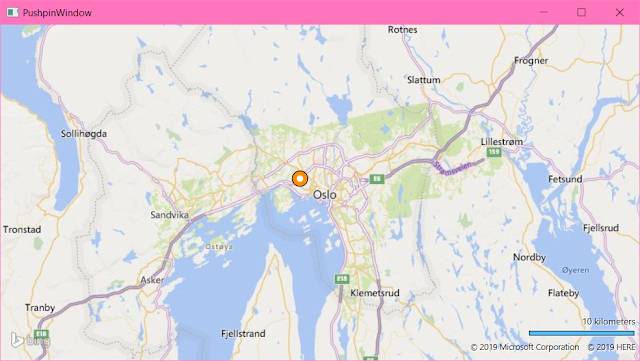
Pushpins in "Bing Maps Control for WPF" can be styled in XAML. The code below may seem a bit much, but this is actually very flexible and easy to adjust. And it doesn't require code-behind that is forgotten when copying, problems with change of names that isn't reflected in code or overriding rendering events. It also get additional benefits at a later stage since this can also contain text( see below ) be data-bound, bound to other controls or templates or be rotated and transformed. We could also control size or placement according to converters related to real-world sizes like meters or have it's visbility set according to zoom-level. This is out of scope here but I will try to get to that later. In the example below the styles are placed inside the map-control in <m:Map.Resources> . This is handy when designing or for a cut-copy-paste library. But this get quite a bit readable when it's moved into an Application.Resource in App.Xaml or in it...

